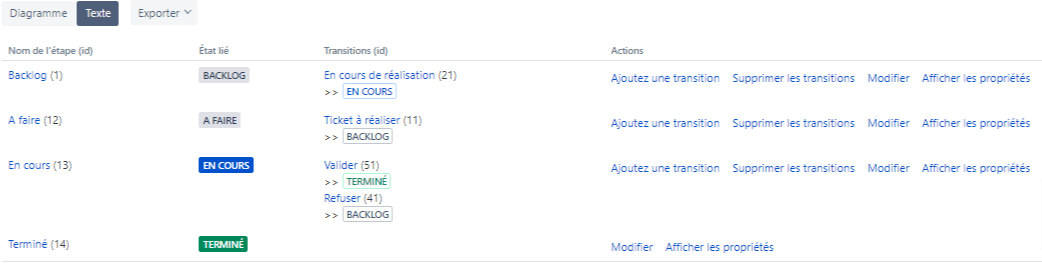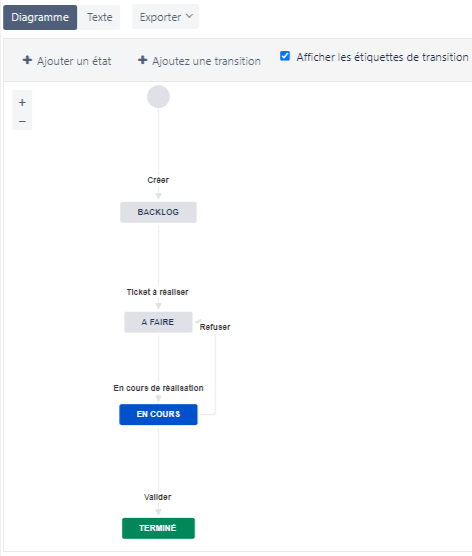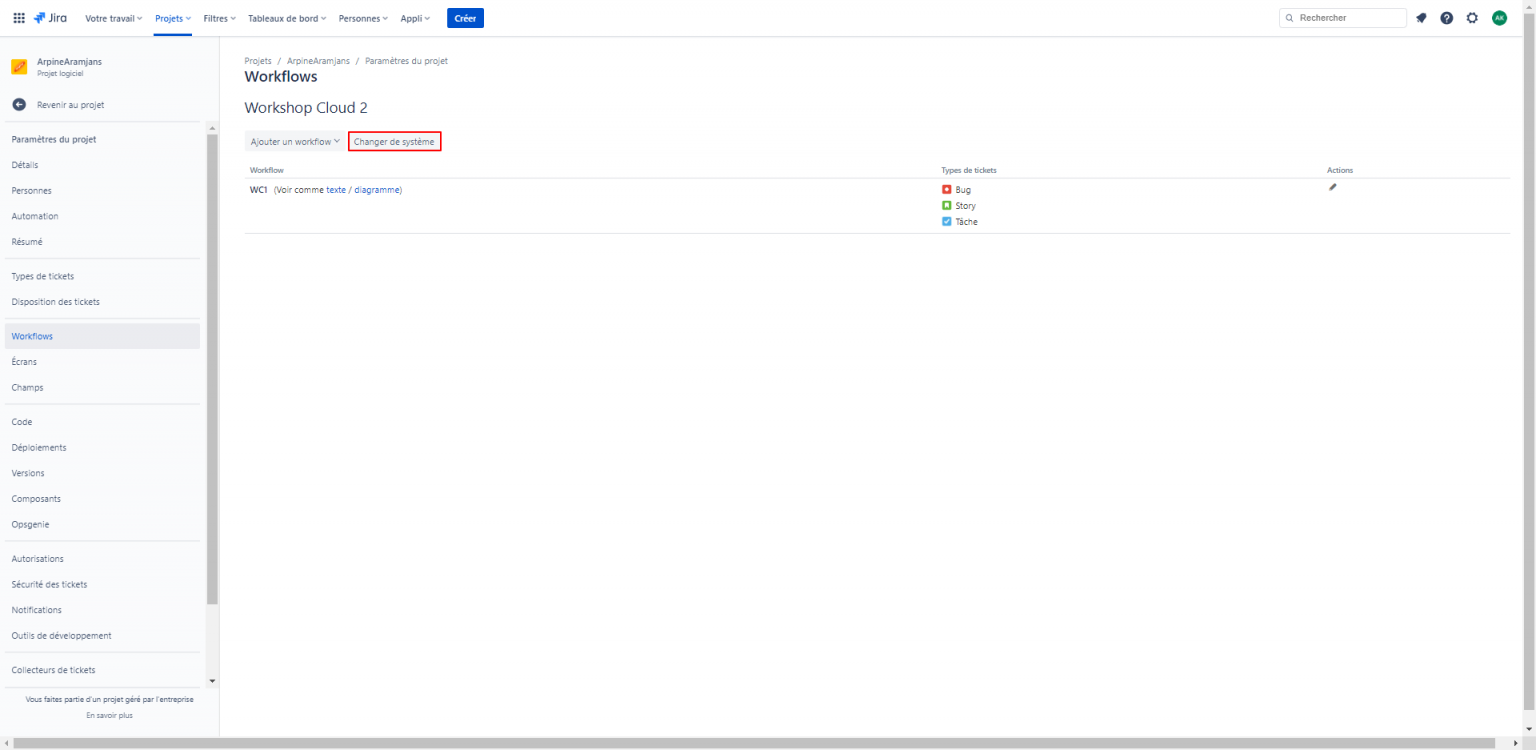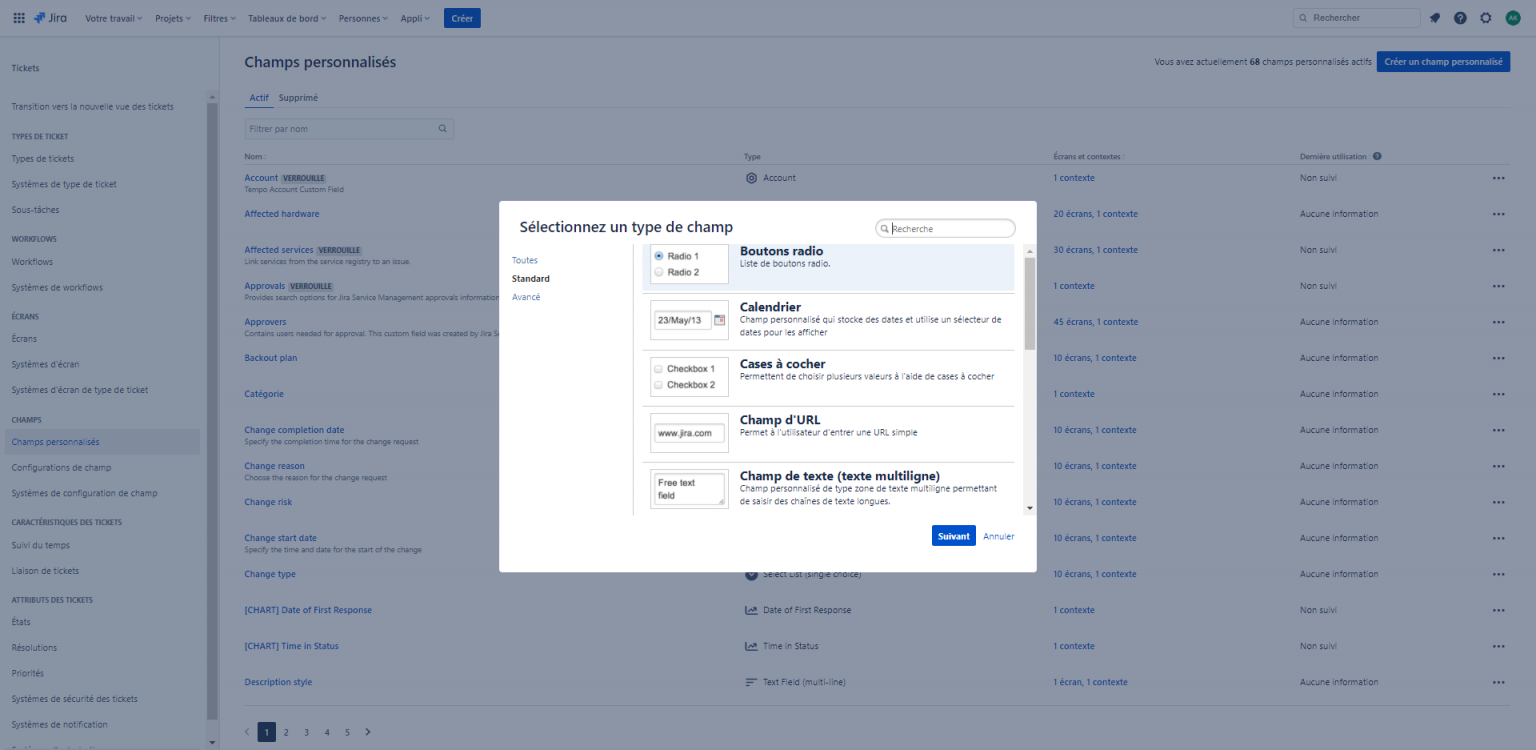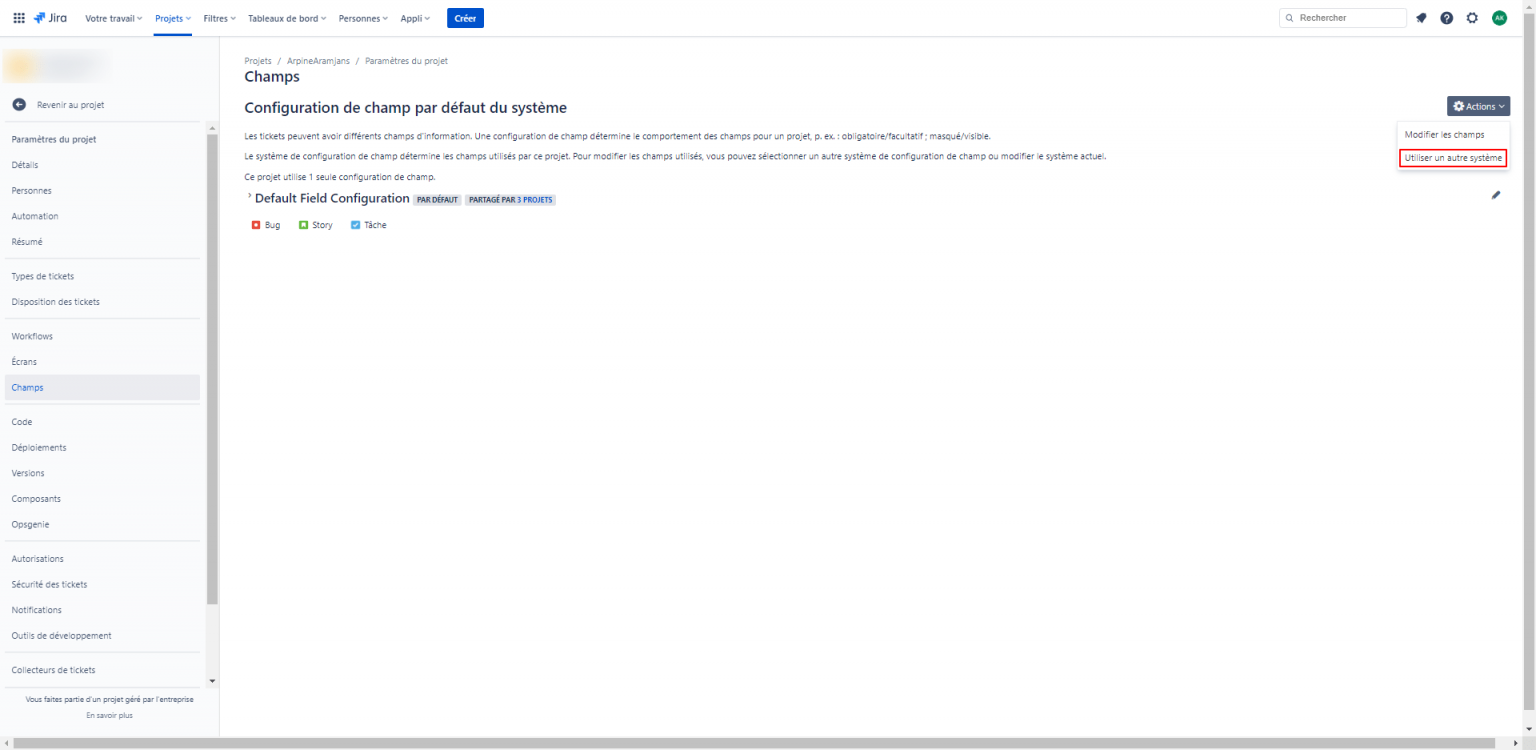When starting out with a tool, we are always confronted by questions, the first usually being: “is this going to work?”.
Of course, Jira is no exception, but it does at least have the unique quality of providing maximum value with a simple configuration, in just a few clicks!
The aim of this article is to support you in implementing a standard Jira environment with the necessary items to allow you to manage your work.
This article is aimed at administrators of the solution who are able to implement issue types, workflows, screens and fields, among other things.
Jira is a range of products designed to help all kinds of teams manage their work. Jira now offers several products and roll-out options that have been designed for development, IT, trade, operational and other teams.
The products and applications featured on the Jira platform help teams to plan, assign, monitor and manage their work, as well as generating the corresponding reports.
The Jira platform brings teams together for all tasks, from Agile development and customer support to start-ups and companies.
Issue types
In Jira, the issue is a central concept.
An issue is used by a person to monitor a task in a project. This has a life cycle represented in a workflow.
There are several standard issue types such as bugs in a piece of software, stories, tasks or epics. Other issue types can also be created according to teams’ needs by clicking on “Add an issue type” (see image below).
Did you know
The role of Jira Administrator is required for creating issue types and possible issue type schemes.
The role of Project Administrator is required for selecting an issue type scheme and associating it with a project.
Issue types and their descriptions can also be translated into other languages (English (UK), English (US), Spanish, etc.).
Workflow
In Jira, the workflow is a set of statuses linked together by transitions.
A workflow is associated with a workflow scheme, which itself is associated with a project.
2 methods are commonly used to edit workflows (textual and diagram visualisation):
- Textual visualisation
- Diagram visualisation
A project includes a workflow, which is configured in advance and made up of the items below:
- Status steps:
- please note that statuses are found at instance level
- Step properties
- Transitions
- Screens
- Triggers
- Conditions
- Validators
- Post functions
- Transition properties
Remember that a step inevitably has a status and a transition has a minimum of 5 post functions (except for the creation transition, which only has 3), the last one being an event trigger.
Several projects can also share a single workflow.
Nota Bene :
- Les transitions avec la flèche noire “Toutes” signifient que celles-ci sont accessibles depuis un état, quel qu’il soit.
- Certaines transitions comportent le même nom mais sont utilisées à différents moments dans le workflow
- Les états peuvent être traduits dans d’autres langues (English (UK), English (US), Spanish, etc.).
Screens
Screens are essential items in Jira because, once configured, they allow the user to perform creation, modification and issue display operations. A specific screen can be associated with each of these operations. Similarly, a screen can be associated just with an issue type.
To create issues, you first need to associate a screen with a screen scheme, then associate this screen scheme with an issue type screen scheme. In the settings of a given project, the issue type screen scheme is associated with the project.
Did you know?
Creating screens, screen schemes and issue type screen schemes is only possible through the role of Jira Administrator.
Associating an issue type screen scheme with a project can be done through the role of Project Administrator.
A screen in Jira can be made up of:
– Standard fields
– Personalised fields
Fields
In Jira, standard fields exist natively. These fields help collect information (such as summary, description, owner, assignee, etc.). Jira also offers the ability to add different types of personalised fields (buttons, calendar, tick boxes, etc.).
Like screens, these fields must be integrated into a field configuration. This field configuration is what Jira uses to define the field behaviour for an issue type in a given Jira project. Field configuration can be mandatory, optional, masked or not, etc.
To make this field configuration active, it must be associated with an issue type and a project in Jira. To do this, you need to configure the field configuration scheme integrating field configurations into one or more issue types.
Example of personalised fields
In order to use fields, you need to add the field configuration scheme in the project settings (see below).
Did you know?
Creating personalised fields, field configurations and field configuration schemes is only possible through the role of Jira Administrator.
Associating a field configuration scheme with a project can be done through the role of Project Administrator.
Personalised fields and their descriptions can also be translated into other languages (English (UK), English (US), Spanish, etc.).
And there’s even more in store!
Here, of course, we have introduced the functionalities required for a project to run smoothly. It is entirely possible to implement a more in-depth and nuanced configuration by adding conditions, validators, publication functions and much more available in the versions on offer (Cloud, Data Center).
This article gives you the keys to build this necessary base, which will allow you and your team to work cleanly on a daily basis.
If you need any assistance (training, support, implementation), our team of Jira certified consultants would be delighted to discuss things further in order to help you.
DONOS Conseil is a certified Atlassian partner.